< Back
Automatically create Linear issues for tasks that come up in meetings
February 7, 2024
Automation
Important to-dos that need to be tracked and completed come up in conversation all the time–whether you're talking to a new customer and they hit a snag in the onboarding flow that needs to be fixed or your team's discussing who's going to create the social media graphics for the new launch.
Circleback automatically detects and assigns these action items. With workflows, you can make sure they end up in the right place on Linear where you manage your team's backlog of tasks. Let's walk through how to set this up.
Login to Circleback. Don't worry if you don't have an account yet, it takes about 2 minutes to create one.
Go to Workflows from the navigation menu on the left.
Create a workflow.
By default, the workflow will run after every meeting. If you'd like, you can choose to have it run after meetings with certain tags or participants. Choose the relevant filters and continue. You can always update this later.
Select Create issues in Linear.
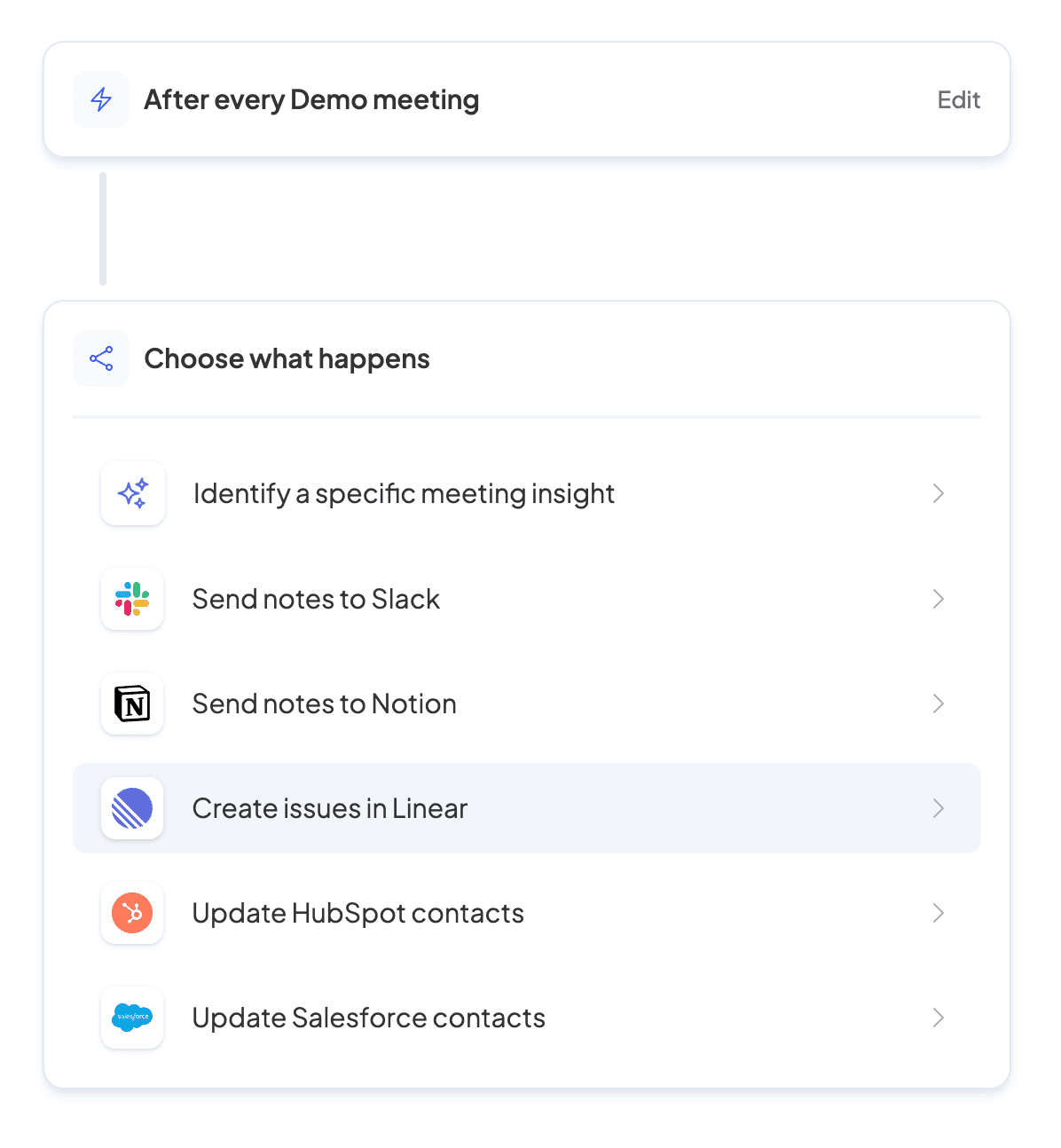
If you haven't yet, connect the Linear workspace you want to use.
Once you've connected your workspace, select the team where you want the issues to be created in Linear and select Done.
Give your workflow a name at the top and press Create in the top right.
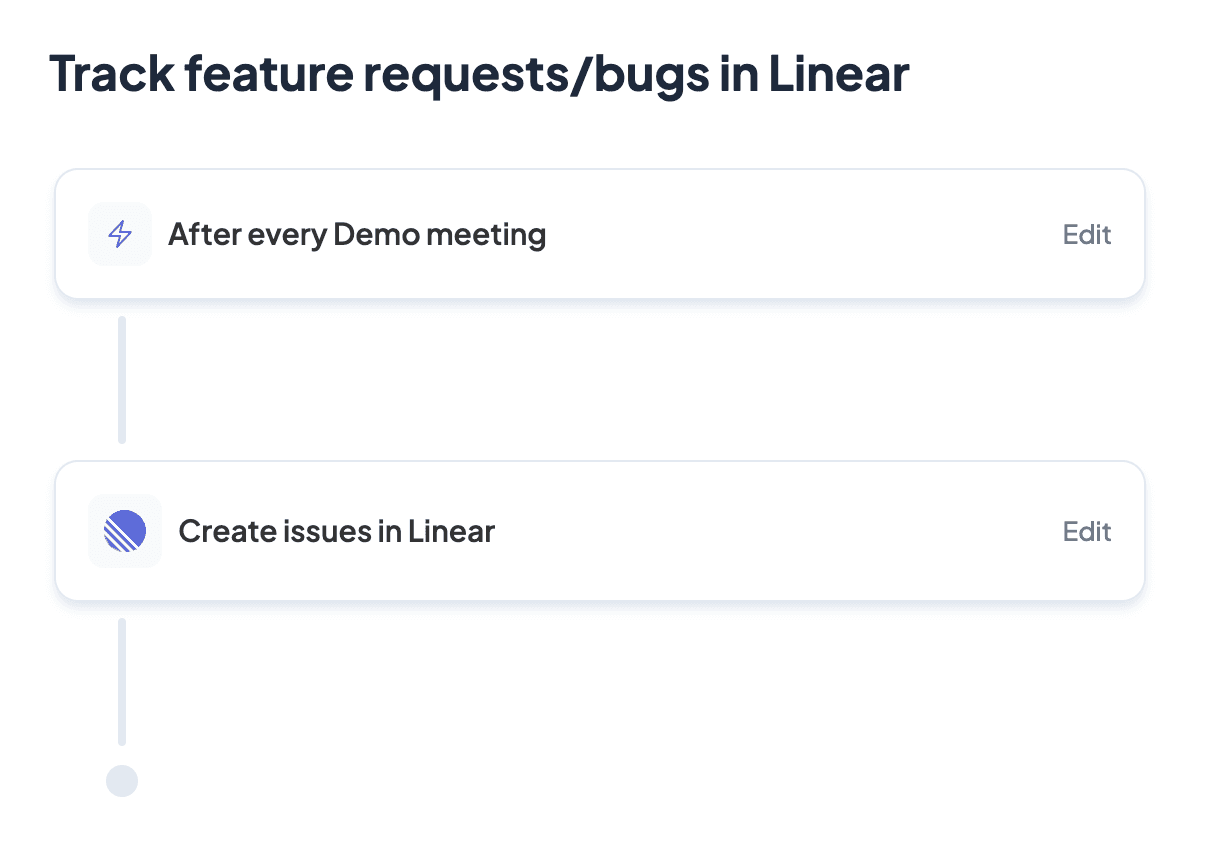
That's it! Next time you use Circleback in a meeting, a Linear issue will be automatically created and assigned to the relevant team member for each action item that comes up. You can set up multiple workflows if you'd like to create issues under separate Linear teams for different types of meetings.
Take it for a spin
Never take meeting notes again
Circleback provides AI-generated meeting notes and action items you can trust. Get started for free today.
